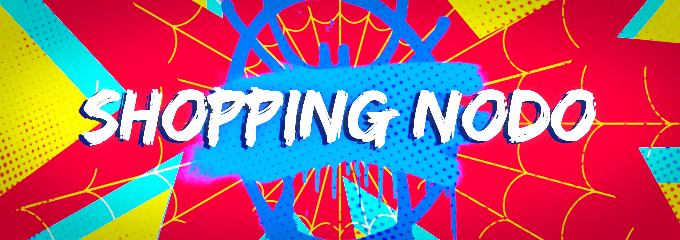Lo siento shurs pero es muy largo para traducir
How to Build Your Home Server
Build Your Own Netflix / Spotify | Accessible from anywhere
I've passed a few posts and threads about people wanting to save money. I was a spender, the only way I learned how to save anything was by being cheap. If you look at the cost for Netflix's highest quality $16.99 and a Music streaming service for $9.99, that alone you're spending (203.88 + 119.88) $323.76 per year. And that doesn't include if you've added something like Disney+ to your stack for the kids.
Best way to save here: Put the internet you're already paying for to good use and learn how to download your shit. This is not a how to download movies thread. This thread is assuming you've got that figured out. I will, however, leave a few of my favourite sites at the bottom of this to give you some good options.
Depending on how far you want to take this - this can be a full fledged media server for you, friends and family. The stronger your host, the more people you can invite onto your server. With Emby, you can also create individual profiles similar to existing Streaming services and set restrictions/parental controls.
Before we get started, what you'll need is the following:
Example on Apple TV | Example on Computer | Example on iPhone
~
Step 1: Install Emby on your Host / Set Your Sources
This is super straight forward. Like any program, Install the Emby Server from the links above and follow the on-screen prompts. You'll be taken through a series of boxes to make an account and create a User Profile. I don't think this requires explanation.
Near the end of the setup, you'll be asked to choose a Location for your media. This is where your movies, shows, music will be stored (so if you put them on a hard drive, you'll need to select the location. Keep each category of media in a separate folder (Movies, TV Shows, Music, etc). This can be adjusted and modified anytime. If you have multiple hard drives like I do, you can set multiple Folder Locations - but I always recommend doing one of your hard drives at a time. Always take the first setup slow, you don't want to overwhelm the server.
You will need to do this for Movies, TV Shows, Music, or whatever other categories you're putting in. Movies can be placed into a single folder. For TV Shows, you must organize them as:
TV Shows (Main Folder)
> Breaking Bad (subfolder)
>> Season 1 (subfolder)
>>> Breaking.Bad.S01E01.etcetcetc.mp4
Step 2: Customize Your Shit
Once you've been set up, you'll be taken to your landing page. The image is showing my Media Library, yours will initially be empty. Allow a few minutes for Emby to read your hard drive. After maybe 5 or so minutes, you should begin seeing your movies and shows appear.
Metadata will be automatically pushed to eligible files. This includes (in most cases), banner, artwork, thumbnails, backgrounds and episode/movie info. You can modify all of this at your own leisure afterward. Some items may not load properly or at all, you can help by right clicking an item and selecting Identify and enter the name into the search bar. If nothing appears, you can modify the metadata yourself.
Essentially you'll end up with a finished product like this
Example 1 | Example 2
Step 3: Build Your Collections
Straight forward. From then on, you can right click any media (or multiple medias) and select Add to Collection. For the most part, collections are created completely by you. Sometimes Emby will automatically recognize it and set your artwork, but I had to create most of mine myself, which was well worth it, just doing a little at a time.
Collections will be in the Collections thumbnail at the top of the landing page. I usually just create my own art or Google things like "Breaking Bad Backdrop" or "Collection" posters, since there are communities for Emby and Plex that share the graphics they created.
Example of Collections
Example 1 | Example 2
I set up my collections as movie collections, but also based on streaming services. So if the kids ever want to watch Disney+, they can just go to my collection. Keep in mind, I have over 400 TV Shows and 600 movies, so this makes sense for me. Smaller collections may not require this much OCD.
Step 4: Stream It
From here, open up the App Store on your Smartphone, Tablet, Apple TV, Android TV, Roku, or gaming console (again, most places there's an App Store. However not every system might be able to handle this. It's trial and error.)
Search Emby - if an app appears, you're in business. Let it install. When you open the app, it should ask you to sign into your profile or immediately take you to the available servers. Click on the server that appears and your library will show up within 5 minutes or less. This does not use space in your device.
And that's basically it. Maybe I typed this for no reason, but it's here now for anyone to try and enjoy. Feel free to ask troubleshooting questions down below and I'll try to help you out. I am most experienced in Mac/Windows.
Notes:
- You can download content on your Smartphone to watch later
- The Server will be available/online when your Host is on. This is why if you have a spare computer around and a good network speed, you can build a solid server. If your Host shuts off, so will your server within 5 minutes.
- As you can see I made the instructions for people who can handle the shit in the middle. If you get stuck, again, feel free to PM or ask down below.
Note for downloading movies/tv shows
It is ALWAYS best to find movies/tv shows marked as "HEVC" / "x265"
This container can give you a fullscale 1080p Blu Ray movie (usually maybe around 10/20 GB) for only 1 GB or so without any quality loss. It's magical.
It is the best way to get optimal quality without sacrificing your space. All sites below I use myself and have HEVC.
How to Build Your Home Server
Build Your Own Netflix / Spotify | Accessible from anywhere
I've passed a few posts and threads about people wanting to save money. I was a spender, the only way I learned how to save anything was by being cheap. If you look at the cost for Netflix's highest quality $16.99 and a Music streaming service for $9.99, that alone you're spending (203.88 + 119.88) $323.76 per year. And that doesn't include if you've added something like Disney+ to your stack for the kids.
Best way to save here: Put the internet you're already paying for to good use and learn how to download your shit. This is not a how to download movies thread. This thread is assuming you've got that figured out. I will, however, leave a few of my favourite sites at the bottom of this to give you some good options.
Depending on how far you want to take this - this can be a full fledged media server for you, friends and family. The stronger your host, the more people you can invite onto your server. With Emby, you can also create individual profiles similar to existing Streaming services and set restrictions/parental controls.
Before we get started, what you'll need is the following:
- Host (Either a PC, laptop, MacBook, Virtual PC, whatever)
- Emby Server (for Windows, Mac, NAS Devices, Linux, Docker, Shield Android TV, Free BSD)
- A decent internet speed (Run a speed test here - click Start Test. This ultimately determines your systems capability.)
- External Hard Drive or USB (Preferred - this is where you're going to store your movies, shows, etc. You can just use a folder in your computer but you'll run out of space fast.)
- Additionally - Smartphone, Tablet, Apple TV, Android TV, Xbox, PS, Roku, etc (almost anything with an App Store If you want to stream to a TV)
- A basic knowledge of downloading movies and TV shows. You should have at least 1 movie or show to test after installation.
Example on Apple TV | Example on Computer | Example on iPhone
~
Step 1: Install Emby on your Host / Set Your Sources
This is super straight forward. Like any program, Install the Emby Server from the links above and follow the on-screen prompts. You'll be taken through a series of boxes to make an account and create a User Profile. I don't think this requires explanation.
Near the end of the setup, you'll be asked to choose a Location for your media. This is where your movies, shows, music will be stored (so if you put them on a hard drive, you'll need to select the location. Keep each category of media in a separate folder (Movies, TV Shows, Music, etc). This can be adjusted and modified anytime. If you have multiple hard drives like I do, you can set multiple Folder Locations - but I always recommend doing one of your hard drives at a time. Always take the first setup slow, you don't want to overwhelm the server.
You will need to do this for Movies, TV Shows, Music, or whatever other categories you're putting in. Movies can be placed into a single folder. For TV Shows, you must organize them as:
TV Shows (Main Folder)
> Breaking Bad (subfolder)
>> Season 1 (subfolder)
>>> Breaking.Bad.S01E01.etcetcetc.mp4
Step 2: Customize Your Shit
Once you've been set up, you'll be taken to your landing page. The image is showing my Media Library, yours will initially be empty. Allow a few minutes for Emby to read your hard drive. After maybe 5 or so minutes, you should begin seeing your movies and shows appear.
Metadata will be automatically pushed to eligible files. This includes (in most cases), banner, artwork, thumbnails, backgrounds and episode/movie info. You can modify all of this at your own leisure afterward. Some items may not load properly or at all, you can help by right clicking an item and selecting Identify and enter the name into the search bar. If nothing appears, you can modify the metadata yourself.
Essentially you'll end up with a finished product like this
Example 1 | Example 2
Step 3: Build Your Collections
Straight forward. From then on, you can right click any media (or multiple medias) and select Add to Collection. For the most part, collections are created completely by you. Sometimes Emby will automatically recognize it and set your artwork, but I had to create most of mine myself, which was well worth it, just doing a little at a time.
Collections will be in the Collections thumbnail at the top of the landing page. I usually just create my own art or Google things like "Breaking Bad Backdrop" or "Collection" posters, since there are communities for Emby and Plex that share the graphics they created.
Example of Collections
Example 1 | Example 2
I set up my collections as movie collections, but also based on streaming services. So if the kids ever want to watch Disney+, they can just go to my collection. Keep in mind, I have over 400 TV Shows and 600 movies, so this makes sense for me. Smaller collections may not require this much OCD.
Step 4: Stream It
From here, open up the App Store on your Smartphone, Tablet, Apple TV, Android TV, Roku, or gaming console (again, most places there's an App Store. However not every system might be able to handle this. It's trial and error.)
Search Emby - if an app appears, you're in business. Let it install. When you open the app, it should ask you to sign into your profile or immediately take you to the available servers. Click on the server that appears and your library will show up within 5 minutes or less. This does not use space in your device.
And that's basically it. Maybe I typed this for no reason, but it's here now for anyone to try and enjoy. Feel free to ask troubleshooting questions down below and I'll try to help you out. I am most experienced in Mac/Windows.
Notes:
- You can download content on your Smartphone to watch later
- The Server will be available/online when your Host is on. This is why if you have a spare computer around and a good network speed, you can build a solid server. If your Host shuts off, so will your server within 5 minutes.
- As you can see I made the instructions for people who can handle the shit in the middle. If you get stuck, again, feel free to PM or ask down below.
Note for downloading movies/tv shows
It is ALWAYS best to find movies/tv shows marked as "HEVC" / "x265"
This container can give you a fullscale 1080p Blu Ray movie (usually maybe around 10/20 GB) for only 1 GB or so without any quality loss. It's magical.
It is the best way to get optimal quality without sacrificing your space. All sites below I use myself and have HEVC.